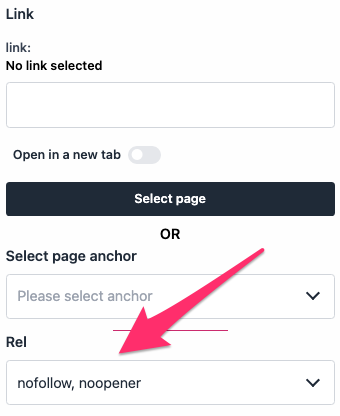- Links
Builder > Links
Links
The Suncel editor helps to add links and save time with very useful features.
Add a link
To add a link, select a text, click on the link icon, then add the link. You can also add a link to specific places in a component of a Block. This link must have been built by the developer so that you can
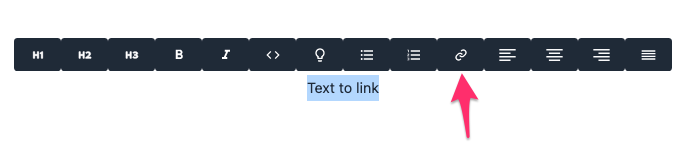
External link
To add a link to another site, you just have to type the url of this page in the Link popup and then click on Add Link (the button appears after adding a link).
The format of the external link must be https:// or http://
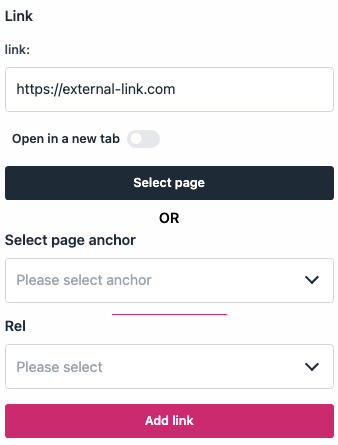
Internal link
Internal links are links to other pages that you have created on the project. To add an internal link, click on the Link icon, then Select page. A popup window will open asking you to choose an existing page. To easily find the page, you can type the name of the page in the search field.
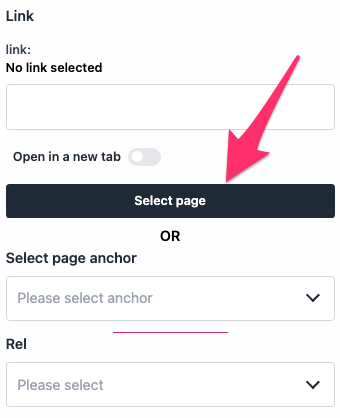
In page link (anchor)
You can create internal links within a page. These links are usually used to link a summary to headings or text to headings (page sections).
For each H2, H3, H4, ... title created in a RichText, an id is generated at the same time, attached to this title.
To add an internal link, select a text, add a Link, then in the popup use Select page anchor to select the title link to which the link should redirect.
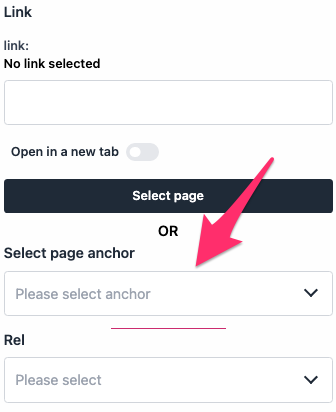
Open in a new windows
To open the link page in a new window, click on "open in a new tab".
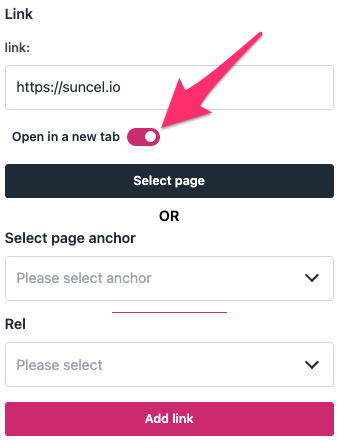
Rel attributes
Mainly useful for SEO, the Rel Attribute can be added very easily to a link in the Links popup thanks to the select Rel. The possible values are :
alternate
author
bookmark
external
help
license
next
nofollow
noopener
noreferrer
opener
prev
search
tag
You can learn more about rel attributes in this page.